How to Import Credit Card Transactions into QuickBooks Desktop
Feature-rich accounting software is the basic requirement of businesses to compete with one another. Intuit provides that software suffice the accounting needs. They offer two products i.e., QuickBooks Desktop and QuickBooks Online to help manage the complete expenses with enhanced accounting benefits.
With the increased demand for strong accounting concerning large businesses, QuickBooks provides a variety of features to improve scalability. The data of bulk credit card transactions can be managed with the help of various software and the data file can also be easily imported into QuickBooks.
The trial version of one of the desktop software can be downloaded from the Dancing Numbers website which extends its support for QuickBooks Pro, Enterprise, Premier, and Accountant Editions.
This software allows to import credit card transactions into QuickBooks Desktop easily.
How to import credit card transactions into QuickBooks Desktop?
To help in importing the file data to QuickBooks, Dancing Numbers allows an easy yet efficient process. Let us follow the steps below: -
- Select the Import option in the File menu or hit the Import button shown in the Dashboard screen, it allows you to navigate the File Selection screen.
- Now in the Import Wizard, choose from the QuickBooks Transaction Type. Here, we require Credit Card Statement as the transaction type. Then after selecting Credit Card Statement, select the Browse File option. It allows you to choose the file from a local folder on your computer.
- Or you can click on Sample Templates for navigating its sample file.
- The next step is mapping in which mapping of the file columns according to QuickBooks fields is set up. It is done automatically when the Dancing Numbers template file is used. Then you can download the Sample Template file.
- Then check your file data in the Review Grid screen. After that click the Send to QuickBooks option for uploading the data to QuickBooks.
That’s it! The importing of the Credit Card transactions will be completed.
Ways for importing credit card transactions into QuickBooks Online
To import the file data of credit card transactions into QuickBooks Online (QBO). Let us follow the below steps: -
- Firstly, you need to choose the Banking option from the menu tab on the left side.
- Then go to the upper right side and select the Update button.
- After that click on Update Now.
Or set up the mapping of the transactions. It can be done as follows: -
- Select Banking from the left side Menu bar.
- Then hit on the Browse option to select from the saved bank file on the computer.
- Click on Next.
- If the CSV file has not been downloaded, continue to follow the shown instructions in the Upload file window. It lets you download the transactions data file. Thereafter, select the downloaded file.
- Then choose the required credit card account from the drop-down list of QuickBooks Account. Click on Next.
- Now set up mapping the statement fields as per the CSV file format. Click Next.
- Then choose the checkboxes to import the required transactions and hit the Next button and then click on Yes.
- When the Import Completed notification is shown on the screen then hit the Let’s go button.
- Click on Upload transactions manually (if no account is connected previously).
Otherwise, begin uploading the transactions from the Import Data page. It is done by selecting the Gear icon from the Tools option page. After that select Import Data, and then choose Bank Data.
Here, the process of importing the credit card transactions to QuickBooks Online is completed.
Note: The QuickBooks can handle only 3-column or 4-column format. So, before uploading the credit card statement file to QuickBooks Online, the downloaded file from the bank should be formatted correctly.
Also, checking the file size should be considered and it should be within the supported range of up to 350 KB. And to keep it at optimal value, the transactions should be downloaded in small batches.
Conclusion
Following the discussed process, the importing of credit card transactions to QuickBooks Desktop (QBDT) and QuickBooks Online (QBO) can be done with ease and effectiveness. In case, you encounter any issue with the above steps, you can get the suggestions, required video tutorials, and help from the QuickBooks website. It will provide convenience and support for using the software efficiently.
Source: https://writeupcafe.com/community/import-credit-card-transactions-into-quickbooks-desktop/
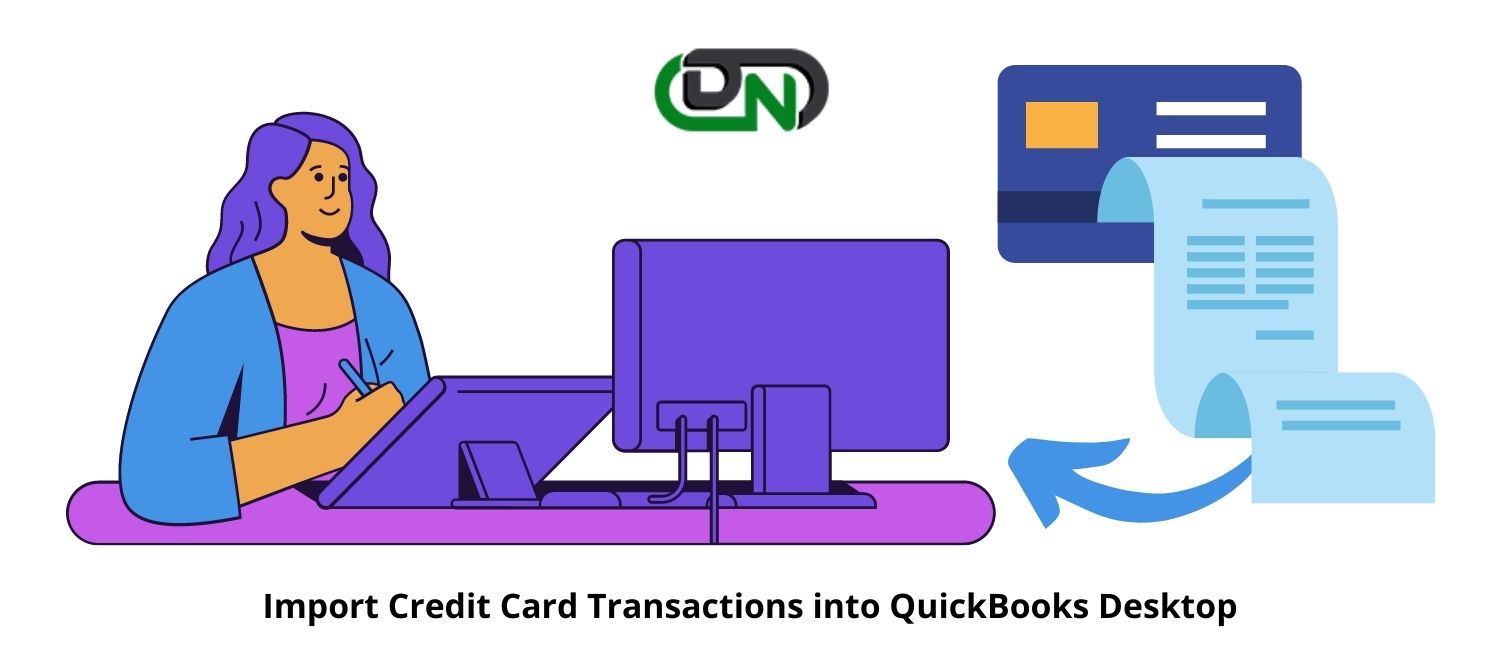


Comments
Post a Comment