How to write off Bad Debt in QuickBooks
Bad Debts in QuickBooks refer to the amount of money that a customer owes you but cannot be recovered or collected. In other words, any sum of money that a debtor borrows from you but when you send invoices then it is uncollectable. Therefore, to keep your account data balanced and up-to-date then you need to record such uncollectible invoices as a bad debt in QuickBooks. In order to write off bad debt in QuickBooks then you need to follow the given below steps.
Steps for write off bad debt
Creating a bad debt account
For creating a new bad Debt account in QuickBooks then you need to follow the steps given below.
- Initially, you need to login into your QuickBooks account.
- Thereafter go to the QuickBooks dashboard. Then from the listed options, you need to tap on the Gear icon.
- Next, you need to tap on the Your Company option.
- Once done, now choose a chart of accounts.
- Then you need to click on the New button.
- Next, from the notification of the account, you need to choose the account type.
- Now a pop-up menu will get displayed, you need to choose expenses from it.
- After that from the detail type menu, tap on the Bad Debts.
- Once done with the above steps, now you need to write bad debts within the given name field.
- Finally, press on the Save and close option to proceed.
How to Record a Bad Debt?
Recording a bad debt is a very easy task in QuickBooks. All you need to do is to follow given below steps.
Check the receivable of your aging accounts
You can review the accounts receivable for analyzing the invoices as bad debt.
- Initially navigate to the Reports menu and then from listed options, click on the Accounts Receivable Aging Detail report.
- Now you can check and review the account which needs to be written as a bad debt.
Creating a Bad debt expense account
For creating a bad debt account in QuickBooks then you can refer the above-mentioned paragraph on “How to Create a Bad Debt Account?”
Steps for creating a Bad debt item
- First, you need to navigate to the Settings and then from listed options, choose Products and Services.
- After that, you need to choose New (located at the upper right) and then tap on the Non-inventory option.
- Once the Name field gets displayed on the screen, input Bad debts.
- Now navigate to the Income account drop-down option.
- Thereafter you need to choose Bad debts.
- Finally, press on the Save and Close option.
Creating a credit memo for the bad debt
- To do so, first, choose the + New option.
- Thereafter you need to click on the Credit memo option.
- Now use the Customer drop-down menu for choosing the Customer.
- Once done, now from the Product/Service tab, you need to click on the option of the Bad debt.
- After that from the Amount column, you need to enter the bad debt amount.
- Now enter the Bad Debt in the Message displayed on the statement Box.
- Finally, tap on the Save and Close option.
Steps for applying the credit memo to the invoice
- First, you need to choose + New option.
- After that from the customer's tab, you need to choose to Receive payment option.
- Now choose the suitable customer from the customer drop-down menu.
- Thereafter navigate to the Outstanding Transactions tab and then choose the invoice.
- Once done, now choose the credit memo from the Credits tab.
- Finally, you need to tap on the Save and close option.
Now all the bad debts receivables will be displayed on your profit and loss report under the account of bad debts expense
- First navigate to the Invoice and then tap on the Receive payment option.
- Now go to the receive payment screen where all the credit memo created. You need to save the payment.
Steps for Running a bad debts report
- Initially navigate to the Settings > then click to select Chart of Accounts.
- After that from the Action column of the bad debts account, you need to choose the Run report.
Steps for Closing out the Unpaid Invoices
- First of all, you need to make a backup of your company file.
- Now correctly make a note of Customer details including name, amounts, and items that are present on the invoice.
- Thereafter set up a credit memo.
- Then choose the details of the customer in the credit memo.
- Once done, tap on the save and close option. Now a window of Available Credit will get displayed on the screen.
- Then tap on Apply option> hit OK.
- Next, choose Invoice of a period that you want> hit the Done.
Conclusion
Hope this article is a helpful material for you in managing your bad debts account. For other related topics and articles visit Dancing Numbers.
Source: https://airra.org/how-to-write-off-bad-debt-in-quickbooks/
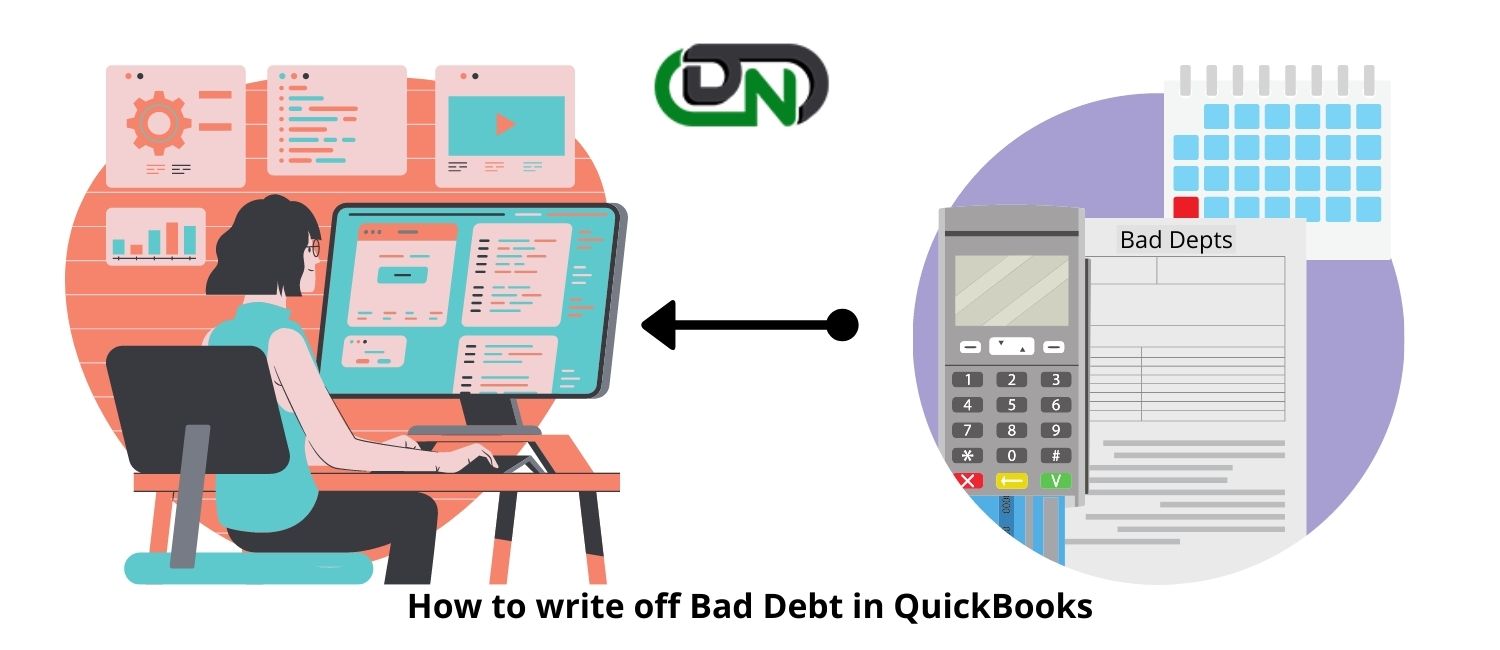


Comments
Post a Comment