How to Use QuickBooks Online Forecasting Tool?
QuickBooks Online is a cloud-based accounting software developed by Intuit. One of the features it offers is a forecasting tool that helps businesses make financial predictions based on past data and trends.
The forecasting tool in QuickBooks Online uses a combination of historical data and user inputs to create financial projections for the future. This can include things like income, expenses, and cash flow. The tool allows users to create different scenarios and compare them to see how changes in their business operations might impact their finances.
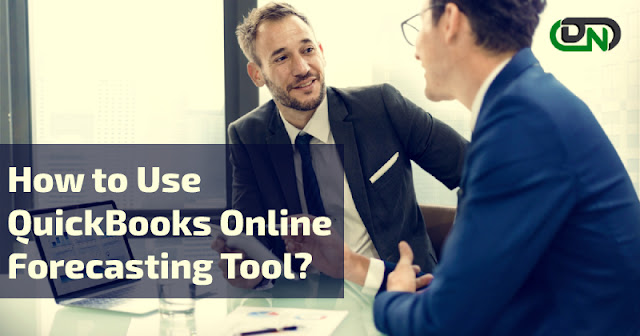
To use the forecasting tool in QuickBooks Online, users first need to input their historical financial data, including income and expenses for the past year. They can then use this data to create a base forecast, which can be modified to reflect different scenarios. For example, a business owner might want to see how their finances would be impacted if they increased their marketing budget or hired new employees.
The tool also allows users to create custom reports and charts that can be used to visualize their financial projections. This can help them identify trends and patterns in their data, and make more informed decisions about their business operations.
Overall, the forecasting tool in QuickBooks Online is a useful tool for small businesses and entrepreneurs who want to gain a better understanding of their financial situation and plan for the future. It can help them make more informed decisions and take steps to improve their bottom line.
What is QuickBooks cash flow forecasting tool?
QuickBooks Online's cash flow forecasting tool is a feature that allows users to predict how changes in their business operations will impact their cash flow in the future. This can include things like income, expenses, and payments. The tool uses a combination of historical financial data and user inputs to create financial projections for the future.
Users input their past financial data into the tool, including income, expenses, and payments, and then create a base forecast. They can then modify the forecast to reflect different scenarios, such as changes in revenue or expenses. This can help them understand the impact of these changes on their cash flow and make more informed decisions about their business operations.
The tool also allows users to create custom reports and charts that can be used to visualize their financial projections. This can help identify trends and patterns in their data, and make more informed decisions about their business operations.
Overall, the cash flow forecasting tool in QuickBooks Online is a useful tool for small businesses and entrepreneurs who want to gain a better understanding of their cash flow situation and plan for the future. It can help them make more informed decisions and take steps to improve their cash flow.
Methods to monitor the cash flow forecasting in QuickBooks
Creating Custom Reports: QuickBooks Online's forecasting tool allows users to create custom reports based on their financial data. These reports can be used to track changes in cash flow over time, and can be filtered to show specific information, such as income, expenses, and payments. By regularly reviewing these reports, business owners can monitor their cash flow and identify any potential issues before they become a problem.
Setting Up Alerts: QuickBooks Online forecasting tool also allows users to set up alerts that notify them when certain cash flow thresholds are met. For example, a business owner may set an alert to notify them when their cash balance falls below a certain level, or when a payment is due. This can help them stay on top of their cash flow and take action to address any issues before they become a problem.
Overall, these methods can help businesses to have a better view of their cash flow and make decisions accordingly. By regularly reviewing reports and setting up alerts, business owners can stay on top of their cash flow and take steps to improve it.



Comments
Post a Comment